Do you want to move a blog post from one site to the other?
Besides copy-pasting the content from site A to site B, you must let Google know about the change. This way you can avoid duplicate content penalties.
Let me show you exactly how to do this.
#1 Copy-Paste Contents
Take your existing post contents and move them to the new URL. Publish the new post on the new website.
Then you have two options:
- Keep the original post
- Remove the original post
If you want to keep the original post, jump to step #3.
To remove the original post and only keep the new one, jump to step #2.
#2 Redirect to the New URL
Now you should have two identical posts:
- The new post
- The older post
Now all the traffic goes to the older post. Links, social shares, and Google traffic all point there.
This is why you should do a redirect.
This way, people who land on your old post will automatically be redirected to the new post.
This way, you don’t need to change any links (or ask anyone to change them). Your post will work exactly like before, but the address is just different.
To redirect the old post to the new one, you need a simple 301 redirect. If you’re using WordPress, download the 301 redirects plugin.
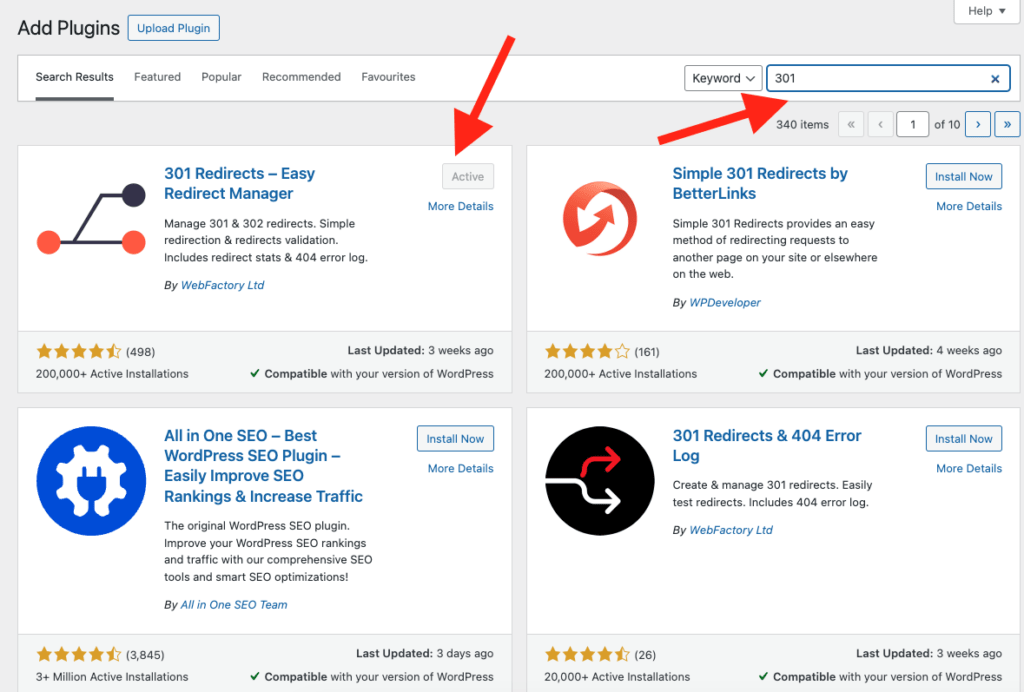
Then open the 301 redirects plugin from your settings:
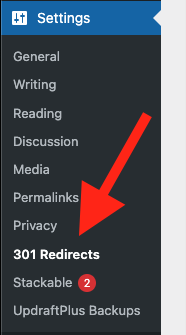
Click on the 301 Redirects.
This opens up a view with a new redirect rule. Place the old blog post URL on the right and the new URL on the left.
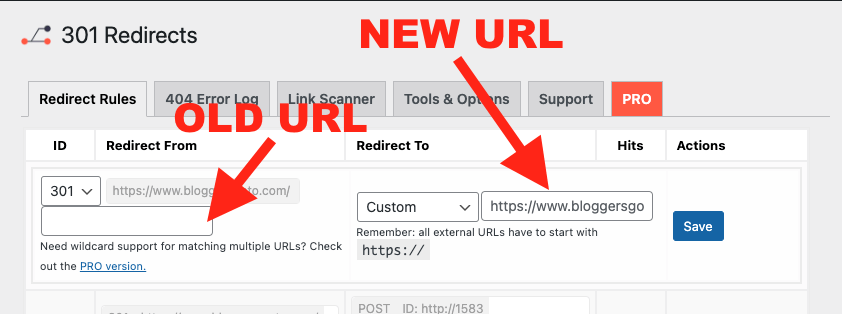
Hit save.
After this, all traffic to the older post automatically redirects to the new URL.
This is an important configuration. Thanks to this, any links to the old post will continue to work.
Also, Google won’t be confused by your new identical blog post and place a penalty on your site.
#3 Change Canonical URL
To keep two (or more) versions of your blog post “alive”, you need to tell Google which one of those is the “original one”.
For example, if you’ve written a guest post, you can still publish it on your own site! Just tell Google to treat the guest post as the “original post” and your post as a “copy” to let the guest post rank on Google.
Nonetheless, specifying the “original post” is crucial. Google won’t rank two identical (or very similar) posts on search results.
💡By the way, the “original post” doesn’t need to be the first version of it.
You can publish a post on your site first, then on another site, and still call the newer version the “original one”.
But how do you tell Google which is the original one?
This happens by changing the canonical URL of the blog post.
You can use a plugin like Yoast to set the canonical URL.
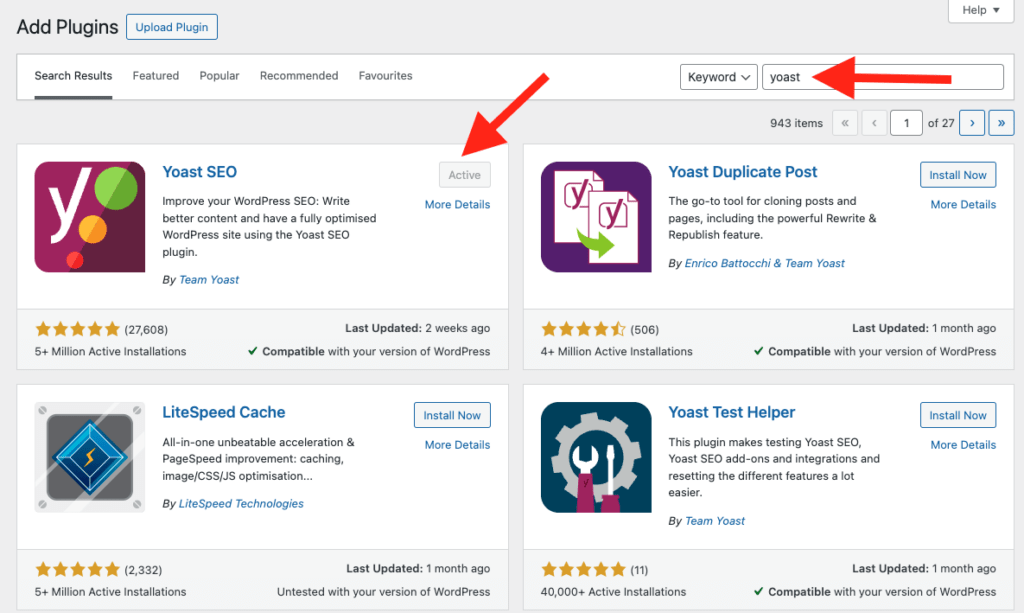
Open up the old post, scroll down, and tweak these settings:
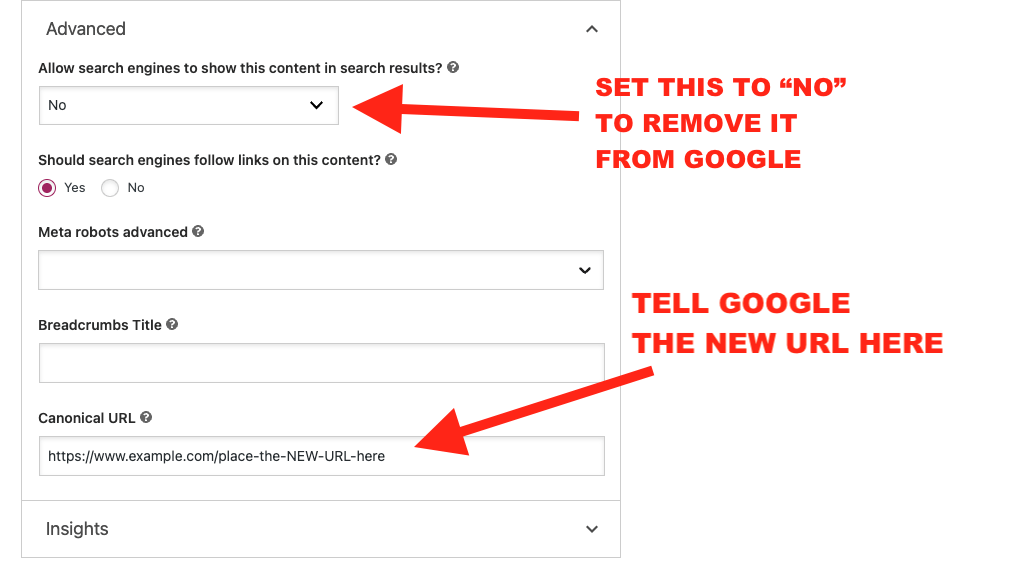
Hit update and you’re done.
This change tells Google to remove the old blog post from the search results. Besides, it tells Google that the new page exists in another URL.
(If you already did a 301, this step is not mandatory.)
#4 Request Indexing (Optional)
If you want, you can request Google to index your new page. Notice that this is optional and usually doesn’t speed up the ranking process.
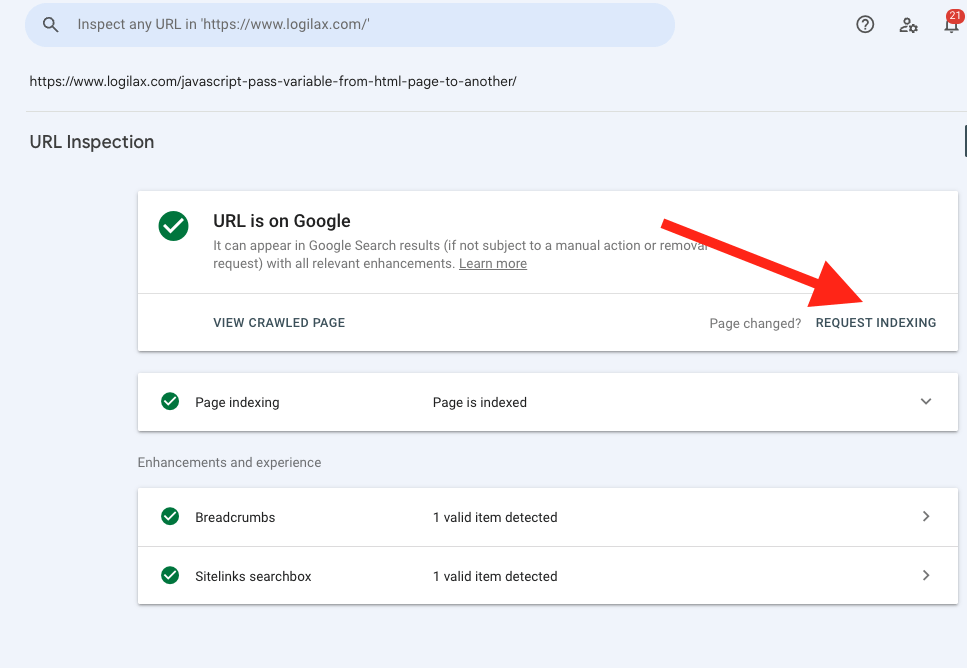
Thanks for reading!
